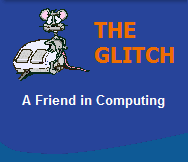FREQUENTLY ASKED QUESTIONS
Routers
| Q. | Is my BT HomeHub-3 setup as a BT FON hotspot? |
 |
| A. | As from March 2009
all new BT customers are automatically opted in to
the BT FON community. So more than likely your
HomeHub-3 will be set to allow FON traffic. What this means is that your BT router will be setup with an additional Wi-Fi connection, that is totally separate and isolated from your own internal Wi-Fi. This additional 'open' connection utilizes a small amount of your internet connection's bandwidth (a maximum of 0.5Mbps) to allow other members of the FON community to access the internet. But before you get too upset, you still have full priority should you need this bandwidth, and any usage of your local hotspot does not count against your personal broadband usage quota. You can disable your BT FON Hotspot and opt-out of the BT FON network by visiting the following website, just login with your primary BT account credentials: https://www.bt.com/wifi/ It can take up to 48 hours for the opt-out request to be completed, this is because a firmware update is sent to your router to disable the FON functionality. Remember that this will not only close your hotspot but also prevent you from accessing any other BT FON Hotspots when you're traveling around! |
|
| Q. | Why is Port 161 open on my BT HomeHub-3? |
 |
| A. | There are a lot of
wrong answers to this question floating around the
internet at the moment; Port 161 uses the SNMP
(Simple Network Management Protocol), this port is
used by BT to carry out remote management on the
Home Hub. Because no significant details on how this
has been implemented are available, many believe
this could create an unnecessary vulnerability and
in doing so represent a
security risk. This (Port 161) setting seems to be hardwired into the firewall exceptions in the firmware of the HomeHub3 and so can't easily be changed; but there is a workaround where you use a vacant IP address to 'forward' port 161 to, and in doing so stop any traffic seeing port 161. Before making any changes to your HumeHub-3, take a backup of your Hub's settings, just in case you mess things up: 01. First login to HomeHub-3 router (It's default IP address should be '192.168.1.254') 02. Now click Settings -> Advanced Settings -> Continue to Advanced Settings -> System -> Back-up / Restore -> Back-up 03. A pop-up should ask you where to store the file. 04. Now click 'Port Forwarding' and then 'Supported Applications' 05. Now click 'Add New Game or Application' 06. Call it 'SNMP 161 Forwarder' and click 'No' for 'Copy an existing game' 07 Make sure 'Protocol' is set to 'ANY' 08. An enter 161 in all four of the 'Port Range' and 'Translate To' boxes 09. Now Click 'Add' followed by 'Apply' 10. Now click 'Port Forwarding' again 11. Select your 'SNMP 161 Forwarder' from the 'Game or Application' box 12. Click the 'Device' dropdown and select 'User-defined IP Address' and enter an unused IP (For example, 192.168.1.253 is unlikely to be used by default, but use the PING command to check, no reply = unassigned/OK) 13. Click 'Add' and 'Assign' and 'Apply' It's also worth noting that Port 4567, which BT use for Firmware updates, is also open, so the above procedure could be used to hide this port as well, although this could affect changes that BT need to make from time to time, like opting-in and out of FON Hotspots. The other option, if you are really concerned and don't trust BT, is to use a totally different router with your VDSL Modem, but make sure it has a WAN port...saying this, I think it would be a little over the top to change out the HomeHub-3 because of this issue only! |
|
| Q. | What is the difference between the modem/router settings PPPoA and PPPoE? | |
| A. | First of all, PPP stands for
'Point-to-Point Protocol', and describes a standard
for directly linking two networked entities (nodes)
together, providing authentication, encryption and
compression as required. PPPoA and PPPoE can be described as forms of 'Encapsulation' and represent the specific method used to transmit data across the PPP connection. PPPoA stands for 'Point-to-Point Protocol over ATM' this setting is used by devices such as modems and routers that communicate using AAL5 frames. (Asynchronous Transfer Mode Adaptation Layer 5). A good everyday example of this type of 'Encapsulation' is when use in a standard ADSL broadband connection which will, more often than not, use this protocol to communicate with an ISP (Internet Service Provider) to form a link with the internet. PPPoE stands for 'Point-to-Point Protocol over Ethernet', this setting is different to the above as it uses standard Ethernet frames, to encapsulate the date being sent, rather than the AAL5 method. As an example: BT's Infinity service uses a VDSL Modem, which utilises the Ethernet protocol. If you decide to change these specific settings from their defaults, you might find your broadband connection stops working, as they are, usually, specific to the type of connection you have. |
|
| Q. | How do I connect my BT HomeHub-3 to my broadband connection? | |
| A. | BT's latest router the
'HomeHub-3' has two ports on the back defined as
'broadband'; one is coloured Red and labeled 'BT
Infinity' the other is coloured Gray and is labeled
'ADSL'.  If you have a standard ADSL broadband connection then you run a cable directly from your broadband filter connected to the phone socket to the Gray ADSL socket on the hub:  If you have a 'BT Infinity' connection you will be given an additional piece of equipment in the form of a 'BT Infinity Modem', which is in fact called a VDSL (Very-high-bit-rate Digital Subscriber Line) modem. This modem must first be connected to the master phone socket, and then to the Red 'BT Infinity' socket on your new 'HomeHub-3' router. (The modem requires its own power connection).  The four yellow sockets are to connect your LAN based (network capable) computers, printers and storage devices. Ports 1 to 3 are standard 100 MegaBit connections, but Port 4 is labeled 'GigE' and supports Gigabit transfers! There is also a single USB connection on the back of the 'HomeHub-3' and although you can't connect printers to this port, you are able to plug-in a USB memory stick, which can be accessed via your local network under then name 'BTHUB3'. It's worth noting that these USB devices can sometimes take several minutes to be seen over your local area network, and NTFS format devices are not supported! |
|