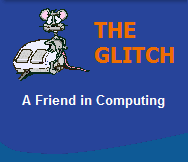FREQUENTLY ASKED QUESTIONS
CD/DVD and General Writing Questions
| Q. | Can I write to a CD-R or DVD-R more than once ? |
|
|||||||||||||||||||||||||
| A. | Yes a CD-R or DVD-R can be
used more than once, but there are a number of
limitations to consider: 1. The disc space taken up when you write data to a CD-R or DVD-R is permanent, so when a disc is full, no further writing is possible. 2. If you 'Finalise' a disc, you can't write further information to it. 3. To be able to write more than one session to a disc you must create a multi-session disc. 4. Creating a new session will allow you to add further data to any previous information written to a disc (disc space allowing, see 1.). 5. If you don't add a new session when writing to a previously used, multi-session disc, only the last information you wrote to the disc will be accessible/readable. |
||||||||||||||||||||||||||
| Q. | I have a mounting collection of old CDs and DVDs to get rid of, can they be recycled ? | ||||||||||||||||||||||||||
| A. | The quick answer is yes, but
don't expect your local recycling center to do
anything with them as the process to recycle
optical media is quite specific and is only
handled by a handful of companies. If you really care about the environment then send your old, unwanted optical media to: Polymer-Reprocessors Peninsula Business Park Reeds Lane Moreton Wirral CH46 1DW
www.polymerrecycling.co.uk |
||||||||||||||||||||||||||
| Q. | What do the version numbers mean on Lightscribe discs ? | ||||||||||||||||||||||||||
| A. | The original Lightscibe discs
were quite slow when being etched, subsequent
product improvements have increased this speed
significantly and also improved the quality of
the etching.
The newer version 1.2 discs reduce the time to etch a complete disc at full quality from 35 minutes down to 21 minutes that's around a 30% improvement. Further speed improvements are promised for the future. |
||||||||||||||||||||||||||
| Q. | Is 'LabelFlash'
and 'LightScribe' the same thing ? |
||||||||||||||||||||||||||
| A. | For those have never heard of either of these two names, they both represent a method of producing a monochrome
label by laser-etching an image on to specially coated CDs and DVDs. (Rather than the more traditional direct printing or labelling methods).
'LightScribe' (developed by HP) has been about for a little while now, they use discs with a sepia coloured dye. 'LabelFlash' (developed by NEC) uses discs with a special blue dye coating. 'LightScribe' is more popular due to the fact it is supported by a larger number of manufacturers. Although they both achieve the same end result, they are quite different and more importantly, they are not compatible with each other, so don't buy blank 'LightScribe' discs to etch using your NEC writer, as they won't work. NOTE: 'LightScribe' discs will soon be available in a number of different dye colours. |
||||||||||||||||||||||||||
| Q. | What are these new HD DVD and Blu-ray disc formats all about ? | ||||||||||||||||||||||||||
| A. | HD DVD and Blu-ray were developed for two main
reasons, firstly to address ever increasing storage
requirements and secondly to provide the medium for the new HD
(High definition) video format. To this end, HD DVD and Blu-ray are the formats set to become the next-generation optical disc format. They are both able to store more than 5 times the information that is currently possible with traditional DVDs. Blu-ray's name originates from the principal technology behind the format that uses a blue-violet laser. Just like DVDs and CDs there will be a number of different types of media formats including: HDDVD-ROM and BD-ROM for read only media (for games/movies etc), HDDVD-R and BD-R for write once only discs and HDDVD-WR and BD-RE for erasable/reusable discs. Also like DVD's the format will be able to use discs with more than one layer. So you will be able to store up to 25GB on a single layer disk and 50GB on a dual layer disk. Footnote: The 'HD DVD' format ceased production in 2008. |
||||||||||||||||||||||||||
| Q. | I am confused by all the different CD and DVD formats, can you help ? | ||||||||||||||||||||||||||
| A. | When dealing with optical
media (CD or DVD) there are two basic media types, they are
called writeable (R) and re-writeable (RW) discs. The
difference between the two is that writable disc can only be
written to once, whereas rewriteable discs can be erased and
used again. I.E. CD-R, DVD-R or DVD+R are write once only discs, but CD-RW, DVD-RW or DVD+RW can be erased and used again. As indicated above, when dealing with DVD media, there are two further formats to be aware of; one is called Minus(-) and the other Plus(+), and the only real reason we have two is because the industry could not agree to a single standard. Both do the same job, but, as covered in another question, DVD-(Minus) discs are generally more compatible than DVD+(Plus) discs. Lastly, one further DVD disc option exists, but at the time of writing they were still in very short supply. They are call 'Dual Layer' discs. Dual layer discs are able to store almost twice the information as a normal DVD, but your 'DVD writer' must support Dual layer writing to be able to use these discs. The name of these discs will be post-fixed with DL. (e.g. a Dual Layer DVD-R disc would be shown as DVD-R DL.) |
||||||||||||||||||||||||||
| Q. | I would like to write CDs, or maybe even DVDs, what do I need to get started, I already have a CD-ROM drive ? | ||||||||||||||||||||||||||
| A. | A CD-ROM drive is a read only
device and you can't write CDs using it. Just as a DVD-ROM
drive is a read only device that you can't write DVDs (or
CD's) on. You will need to purchase a new type of drive,
called a 'Writer'. There are two basic types of writer, one that writes just CD's (CD-Writers) and one that writes both CD's and DVD's (DVD-Writers), the latter being a little more expensive. To make life a little easier you should also consider buying specific CD/DVD Writing software, like 'Nero Burning Rom'. In the following table I have listed the different drive types and their capabilities:
*Only a DVD Recorder is able to read and write to all current optical formats. |
||||||||||||||||||||||||||
| Q. | What type of DVD Media should I be using in my DVD-Recorder to ensure the best compatibility ? | ||||||||||||||||||||||||||
| A. | It is worth noting that newer devices should except most media types, and compatibility with DVD+R (plus) is improving all the time, but whether you are using a stand alone DVD-recorder in your living room or just require media for your DVD-Writer in your computer, you should always use DVD-R (minus) media to ensure the widest compatibility. | ||||||||||||||||||||||||||
| Q. | I have been using the built-in CD Writing function in XP for some time, but now it has stopped working, what's gone wrong ? | ||||||||||||||||||||||||||
| A. | The most common cause for the CD Writing in XP failing is a corrupt file in the CD Writer cache. To resolve this, open Windows Explorer, and in the list of drives on the left-hand side, right-mouse-click on the drive for your CD Writer, and select the option 'Delete Temporary Files'. This clears out all the old files, leaving you with an empty cache, ready to start added your files again. | ||||||||||||||||||||||||||
| Q. | Windows XP is supposed to have built-in CD Writing capability, where is it and how do I use this function ? | ||||||||||||||||||||||||||
| A. | Open Windows Explorer, and in
the list of drives on the left-hand side, right-mouse-click
on the drive for your CD Writer, and select 'Properties'.
Next select the 'Recording' tab, and make sure the 'Enable
CD recording on this drive' option is ticked; this ensures your system is
setup properly. Now you can use the 'Send To' function (right-click a file or group of files and select from the menu) to queue files to the CD Writer cache, ready for writing. When you have send all the files you require to the Writer's cache, you can then right-click the CD Writer's drive and select 'Write these files to CD'. This is the final stage, when the Windows XP writer wizard will appear and take you though the last couple of steps, to actually write the disc. |
||||||||||||||||||||||||||