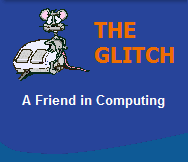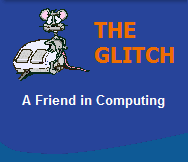
The Glitch was conceived
during 2004, and started out simply as a site to
assist people with computer problems. Today the site
has grown considerably and has become a one-stop
shop for many aspects of modern computing and
communication
FREQUENTLY ASKED QUESTIONS
VMWare vSphere 4
| |
|
|
| Q. |
How many virtual
machines can I have per physical host server? |
|
| A. |
vSphere 4.0
& 4.1 support up to 320 virtual machines per host. |
|
|
| Q. |
How many hosts and
virtual machines can be managed from a single VMWare
vCenter management server? |
|
| A. |
vCenter Server 4.1 can manage, up
to 1000 hosts and 10,000 powered on virtual
machines, and can have up to 15,000 registered VMs.
vCenter Server 4.0 can manage,
up to 320 hosts and 3000 powered on virtual
machines, and can have up to 5000 registered VMs. |
|
|
| Q. |
How many hosts and
virtual machines can I have in a server cluster or
data center? |
|
| A. |
vsphere 4.1
supports up to 32 hosts and 3000 virtual machines
per cluster, and up to 500 hosts and 5000 virtual
machines per data center.
vsphere 4.0 supports up
to 32 hosts and 1280 virtual machines per cluster,
and up to 100 hosts and 2500 virtual machines per
data center. |
|
|
| Q. |
What is 'Linked
Mode' in vCenter server? |
|
| A. |
vCenter's 'Linked Mode' allows
you to simultaneously access, search and view the
inventories of multiple vCenter server instances. It
provides a scalable architecture and visibility of
roles, permissions and licenses of all the vCenter
Server systems in the linked group.
vCenter Server 4.1, allows you to manage up to 1000
hosts, up to 30,000 powered on virtual machines, and
up to 50,000 registered machines,
across a maximum of 10 VMware vCenter Server instances from a
single console.
(vCenter Server
4.0 can manage 10,000 virtual machines) |
|
|
| Q. |
What are the
hardware and software requirements for a vCenter
Server? |
|
| A. |
A vCenter server must have the
following, whether it is being installed as a
physical or virtual machine:
HARDWARE
1. A 64Bit Dual-Core processor or two 64-Bit
Processors
2. An Intel or AMD Processor running at 2.0GHz or
faster
3. 3GB of RAM
4. 3GB Disk Space
5. Gigabit Networking (recommended) - 10/100 minimum
SOFTWARE
1. A supported 64-Bit Operating System:
Windows XP
Professional 64-Bit SP2
Windows Server 2003 Enterprise 64-Bit SP2
Windows Server 2008 R2 64-Bit
2. Connection to a Database:
MS SQL 2005
or 2008
Oracle 10g or 11g
IBM DB2 9.5
The Default database installed is MS SQL
Server 2005 Express, and is used for product
evaluations and demonstrations, it's also sufficient for small
deployments of up to 5 hosts and 50 virtual machines.
NOTE: Processor, RAM and especially disk space
requirements will increase if both the vCenter
server and database are installed on the same
machine. |
|
|
| Q. |
Is vSphere's
vCenter a separate product? |
|
| A. |
This depends on which version of
VMWare's vSphere you purchase:
If you purchase VSphere Essentials or Essentials
Plus you get a VMWare vCenter Server license as part
of your product.
All other versions of vSphere do not, so you must
purchase a VMWare vCenter Server license separately
at additional cost. |
|
|
| Q. |
What is HA? |
|
| A. |
HA stands for High Availability,
a highly available system is one that is operational
(continuously) for a desirable long length of time.
High Availability (HA) in VMWare terms is used to
ensure minimum downtime to all virtual machines in
your cluster.
High Availability is achieved by the installation of
Agents which monitor each host in the cluster to
determine whether they are reachable. Should more
than 15 seconds go by without a host communication
or successful Ping then that host is declared
unavailable and all virtual machines on that host
will be failed over (restarted) on alternate hosts
with the most available resources.
The HA Agent communications are known as heartbeats
which are send every second (by default) over a
dedicated heartbeat network.
HA requires shared storage and is only available
within a single physical datacenter.
HA is configured, managed and monitored via a
vCenter server. |
|
|
| Q. |
What is FT? |
|
| A. |
FT stands for Fault Tolerance, a
fault-tolerant system is one that is designed so
that if a component fails, a backup system can
immediately take its place with no loss of service.
Fault Tolerance (FT) in VMWare terms is used to
ensure (mission-critical) virtual machines are
available at all times (100% availability), this is
different to HA where there is a brief period (15
seconds) when virtual machines are unavailable.
FT checks individual virtual machines are
functioning and creates a (hidden) duplicate of each
running VM on a different host so that it can
immediately replace any that become unresponsive.
vLockstep technology ensures that the duplicate copy
(or secondary copy) of the VM stays synchronized
with the original or primary VM.
FT has a number of specific requirements to perform
as expected:
1. Multiple gigabit NICs
(minimum two - one for FT logging and the other for
vMotion).
2. Hosts to have CPUs from an FT-compatible
processor group.
3. Hosts to support HV - Hardware Virtualization in
the BIOS.
4. VMs must be running on a supported guest OS.
5. Requires shared storage.
6. VMs must be stored in RDM (Raw Device Map) files
or have their VMDK files think-provisioned to enable
FT
7. Host certificate checking must be enabled for all
hosts.
FT is only available within a single physical
datacenter. |
|
|
| Q. |
What is vMotion? |
|
| A. |
vMotion migration allows an
active (powered-on) virtual machine to be moved from
one host to another with zero disruption or
downtime, without vMotion VMs need to be manually
shut down before they can be moved to another host.
vMotion can work in conjunction with DRS
(Distributed Resource Scheduler) to load balance VMs
across available hosts.
During a vMotion migration the entire state of a
virtual machine is moved, including current memory
content and information pertaining to hardware
elements such as NIC MAC addresses, CPU data,
Devices and BIOS component configurations.
vMotion requirements include:
1. All hosts must if you like able to
see all storage used by the VMs
2. Requires at least a Gigabit Network connection to
function
3. The same physical networks have to be accessible
to all hosts
4. Host CPUs must be compatible with each other (EVC
can help)
5. Hosts must have consistent physical & virtual
network configurations
Up to a maximum of 128 concurrent vMotion migrations
can be performed per VMWare vStorage VMFS datastore,
with a 1Gbps network able to support 4 concurrent
vMotion migrations, and a 10Gbps network up to 8
concurrent vMotion migrations. |
|
|
| Q. |
What is a Snapshot? |

|
| A. |
A Snapshot is a way of preserving the current state (memory,
settings and disk) of a virtual machine, it is a point in time copy which can be
returned to at any time (it could be thought of as VMWare's version of Window's
system restore option).
A great way to use Snapshots is during the testing of updates, where a Snapshot
is taken of a VM before any changes are made. Should anything go wrong you can
use the 'Revert to Current Snapshot' option and get back the machines previous
state before the updates were applied.
Other options are available in the 'Snapshot
Manager' where you have additional
options of 'Go To', 'Delete' and 'Delete All':
Your current state is indicated by a 'You are here' indicator.
Go To : Allows you to move between different snapshots, importantly this option
is non-destructive, in that no Snapshots are
destroyed.
Delete: This option does different things depending upon which snapshot you
delete, if you delete the parent of a current snapshot it is consolidated into
the snapshot above, if you delete the child of a snapshot it is discarded.
Delete All: This option consolidates all snapshots from where ever your 'You are
here' indictor is currently, while discarding all others. (this option
effectively clears all
remaining snapshots). |
|
|
| |
|
|
|