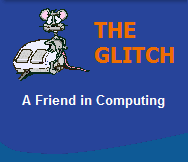FREQUENTLY ASKED QUESTIONS
Updates, Patches and Service pack help
| Q. | When I try to use 'Windows Update' I get an immediate error with the number 0x80248015 come up, what gone wrong? |  |
| A. | This error is often seen when your system's date is incorrectly
set. Check the date in the bottom right-hand corner of the taskbar and either double-click the box and change the date or single-click and then select 'Change date and time Settings' depending upon which Windows operating system you have installed. Now try to access 'Windows Updates' again! |
|
| Q. | I am trying to install the latest Windows updates, but I keep being told that I am either unable to download or install them ? | |
| A. | There are a number of
important services that Windows needs to be able
to successfully run 'Windows update'. Check that the following services are 'Started' and then try again: Automatic Updates Background Intelligent Transfer Service Windows Installer To locate the 'Services' application, to go Control Panel and select Administrative Tools. (To start a service, just double click it and select 'Start') |
|
| Q. | Last time my computer shut down I got a message saying Windows needed to install updates, so I let it proceed as normal, but now when I switch on the computer I get the following error "svchost.exe -- application error the instruction at "0x745f2780 " reference memory at "0x00000000". the memory could not be 'read' ? | |
| A. | Every now and
again Windows 'Automatic Updates' can fail, When it does,
sometimes it gets itself into a right mess, this is tricky but
not impossible to sort.
When you startup and get the error message, the first thing to do is to terminate the svchost process that is causing the main error (this is not normally recommended, but is a significant help in this particular case). 1. Press <CTRL>,<ALT> and <DELETE> all at the same time to bring up the Windows Task Manager, then click on the "Processes" tab. Click the column heading 'CPU' until you see 'System Idle Process' at the top of the list (It might move up and down a few positions, don't worry this is normal). Locate the 'svchost.exe' entry near the top of the list that has a comparatively large CPU time compared to everything else, Right-click it and 'End Process'. You can now close the Task Manager. The next thing to do is to remove all the downloaded updates that are "stuck". 2. Open 'Windows Explorer' and navigate to the following directory: C:\Windows\SoftwareDistribution\ Delete the entire contents of this directory (crude but effective). 3. Open 'Internet Explorer' and go to 'Tools','Internet options', within the 'General' tab located the 'Temporary internet Files'/'Browsing History' section and click the 'Delete/Delete Files' button. 4. Finally, right-click the link below and select 'Save Target As' to save the file to your computer, then click run (answer 'yes' to any prompts). WUScript.cmd Restart your computer, all should be running OK again ! If next time Windows runs its 'Automatic Updates' you get the same problem, then repeat the process above, but this time before you restart your computer, switch off Windows Automatic Updates: Right-click 'My Computer' select properties, select the 'Automatic Updates' Tab and select the option "Notify me but don't automatically download or install". This way you can opt to download and install as and when you require by clicking: Start menu, All programs, Windows updates. |
|
| Q. | When I try to use 'Windows Update' I get the following message 'Files required to use Windows Update are no longer registered or installed on your computer'. No matter what I do it won't go away, what's going on ? | |
| A. | Windows Update uses a number of
Dynamic Linked Libraries (DLLs) to operate, if one or more of
these becomes unregistered windows update does not work, use
the following command script to correct this issue. Just right-click the link below and select 'Save Target As' to save the file to your computer, then click run (answer 'yes' to any prompts). WUScript.cmd |
|
| Q. | What is 'Windows Genuine Advantage' all about ? | |
| A. | Windows Genuine Advantage is part of Microsoft's anti-piracy program. From now on, when you try to download certain products or updates from them, you will be asked to have your copy of Windows verified. If you have a genuine copy, will you be able to proceed with the downloads, otherwise the downloads will be blocked. There are a few workarounds floating about the web which work with varying degrees of success, but why bother if you have a genuine copy. Just allow the activeX control do it's job and let the baby have its bottle, don't loose any sleep over it, it's only Microsoft.......muhaha | |
| Q. | What is a Windows service pack ? | |
| A. | Every so often, Microsoft releases a significant update to Windows. These updates (called Service Packs) contain all the fixes and enhancements which have been made available in the previous year. Service packs provide convenient, all-in-one access to the most up-to-date drivers, tools, security updates, patches, and customer-requested product changes. | |
| Q. | I would like to install Windows XP on my Windows 98 machine, but I am concerned it won't work properly ? | |
| A. | You are right to be a little concerned, not all Windows 98 computers will take happily to Windows XP, and although you can fight with the installation and get it to work, what you end up with is not always very good. What does not help matters is that Microsoft's minimum requirements are way off the mark for a useable system. Here are some simple rules; Windows XP runs well with 256MB of main memory, it runs even better with 512MB. A 500MHz processor is good enough to run XP but don't expect miracles from it, XP really wants 1GHz+. Lastly the hard drive; a little known fact is that XP uses the hard drive in a different way to 98 and so it is a more important component that before. Your current hard drive will do, but a faster, larger drive will nearly always improve XP. This is just a guide, and in practise you will get varying degrees of success. If all else fails take a look at the FAQ below ! | |
| Q. | After installing Windows XP service pack 2, my windows start-up time has extended considerably, has my computer got an issue with SP2 ? | |
| A. | When you install SP2 on your
computer, many existing files are replaced with new versions
and many new files are added. The way these files are laid
out on the hard disk and used by windows will have changed,
this in turn effects an area windows uses to speed up the
booting process, called the 'Prefetch' cache. The Prefetch
cache has to slowly build a new list of files your computer is
using. So in time your boot-up speed should improve. After
several start-ups, if your computer is still a little slow,
perform a complete 'Defrag' of the main system drive. If all else fails, then there is a small utility written my Microsoft called 'Bootvis'. This utility will help restore your fast start-up times by analysing the boot-up processes your computer goes through. Unfortunately it's not the most intuitive of programs to use. |
|