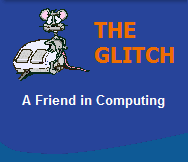FREQUENTLY ASKED QUESTIONS
General Software
| Q. | I have accidentally 'Marked as Active' another hard drive partition on my Windows Vista/7 system, how do I reverse this? |
|
| A. | First of all do not restart
you system, as you may find that it gets
confused when it tries to access system files
from a non-system disk, and your system will
fail to startup. You will need to locate the exact drive and partition, that you accidentally 'Marked as Active'. Follow these steps: 1. Click on the 'Start' icon (bottom left-hand of the task bar) 2. Enter the command 'CMD' in the search box 3. In the black command dialogue enter the command 'Diskpart' 4. Answer 'Yes' if you get the prompt to allow changes to the system 5. Now enter the command 'List Disk' and make a note of the ID (The ID is the drive that you accidentally marked as active) 6. Now enter the command 'Select Disk x' where x is the chosen ID 7. Now enter the command 'List Partition' and make a note of the ID (The ID is the partition on the drive you accidentally marked as active) 8. Now enter the command 'Select Partition x' where x is the chosen ID 9. Finally enter the command 'Inactive' |
|
| Q. | Why when I use the standard 'Preview' option in Windows do all the images seem to have a yellow cast to them? | |
| A. | This sounds like a basic
colour profile issue and can often be corrected
by loading a more standard colour profile, or
sometimes by simply deleing all the colour
profiles currently in use. To Add a more standard colour profile: Right-click an empty part of the desktop and select 'Screen Resolution' Now click the label marked 'Advanced Settings' Click the 'Color Management' tab Click the 'Color Management' button Click the 'Add' button Now select the option 'sRGB IEC61966-2.1' Make sure you select the 'sRGB IEC61966-2.1' you have just added Now click the 'Set as Default Profile' button Finally click 'Close' To delete all colour profiles: Instead of selecting 'Add', just click on any profile that is listed and select 'Remove', repeat until all have been removed. |
|
| Q. | In Windows 7, why does Adobe Reader keep freezing when I view PDF documents? | |
| A. | This is, more often than not,
due to an error in the installation of Adobe
Reader, which can be fixed very easily: In Windows 7 click the 'Start Button' and select 'Control Panel', then click 'Programs and Features' (if you have the icon view) or click 'Programs' and then 'Programs and Features' (if you are in the Category View). Now locate 'Adobe Reader' and right-click it and select 'Change' In the adobe dialogue select 'Repair Installation Errors' and click 'Next'. Adobe Reader should now stop crashing! |
|
| Q. | Is it true that you should remove all older versions of Java? | |
| A. | Yes, if you have Java
installed, you should only have the very latest
version active; if you do not remove previous
version/updates to Java, the older installations
can present a security risk, so it's highly
recommended that you uninstall all old versions. This can be done in the same way as any other software package, via 'Control Panel' and then 'Add and Remove Programs' or 'Programs and Features' (depending on what version of Windows you are running). Some of the much older installations were named 'J2SE Runtime Environment' or 'Java 2 Runtime Environment' but more recently they have taken the form 'Java x update y'. Where x is the Java version and y the update number. The current version of Java, as of March 2011, is 'Java 6 Update 24'. To download the latest Java version visit my 'Windows Add-Ins' page. |
|
| Q. | I have a Windows update for Microsoft's .Net Framework 4.0 that keeps failing to install, what do I do to sort it? | |
| A. | On rare occasions an issue
can occur when trying to perform Windows
component updates using Microsoft's 'Windows
Update'. Thankfully they are few and far
between, but I think .Net Framework 4.0 seems to
be one of those components that can cause
problems. My advice is simple, go to the Microsoft website directly and download and install the full version of .Net Framework 4.0 from there, this should work flawlessly. Visit my 'Windows Add-Ons' page for a link to the .Net 4.0 download! |
|
| Q. | When I click on any application in Windows XP it just brings up the 'Open With' dialogue; what can I do to make applications run again? | |
| A. | This sounds like the file
association for Windows XP applications has
become corrupted or even deleted altogether. Open Windows Explorer Click the menu item 'Tools' and select 'Folder Options' Select the 'File Types' Tab Scroll down to see if there is an EXE entry: If an entry exists then select 'Edit' and change the 'File Association Type' to Application If an entry doesn't exist then select 'Create a New Extension' and type EXE as the 'File Extension' and Application as the 'File Association Type'. |
|
| Q. | Windows seems to be very sluggish when starting, and I have noticed the process 'KSERVICE.EXE' taking up 90%+ of my CPU time, what is this and how can I stop it from slowing down my machine? | |
| A. | 'KSERVICE.EXE' and 'KHOST.EXE'
are both processes used by a piece of software
called 'Kontiki'.
It is a Peer to Peer (P2P) file
distribution client which is used by the likes
of Sky, BBC, Channel4 and many others to
facilitate TV programme downloads. Unfortunately, the act of uninstalling say BBC's 'iPlayer' or Channel 4s '4OD' will not normally uninstall the 'Kontiki' client. To completely remove 'Kontiki' from your machine use the following link to download and run 'KClean' http://demo.kontiki.com/support/KClean.exe |
|
| Q. | In the Windows task manager I keep seeing the process 'SVCHOST.EXE', what is it ? | |
| A. | 'SVCHOST.EXE' is a generic
host process name for services that run from
DLLs (dynamic-link libraries). It is basically a way of grouping
services together thus allowing better control. It is normal Windows behavior to have more than one instance of 'SVCHOST.EXE' running. |
|
| Q. | One of my applications seems to take a long time to end, thus causing my system to take a very long time to shutdown; is there anything I can do to improve this ? | |
| A. | The obvious answer is remove
the application, but this is not very helpful if
it happens to be one of the ones you use. You could always see if there is a update to the application available from the software manufacturer's website; updates can often solve issues like this (always uninstall the old version first). But if all else fails you could make an extra entry in your registry to help close applications that seem to hang when your system is shutting down. First click the 'Start' button and the click the 'Run' menu option. Enter regedit in the box and click OK. Click through the tree in the left pane, till you reach: MyComputer\HKEY_USERS\.DEFAULT\Control Panel\Desktop In the right-hand pane, right click and click on New, select String value, and enter "AutoEndTasks" (without quotes) in the first box, and then type "1" (again without quotes) in the second box. If the entry already exists, just make sure it's value is set to 1. |
|
| Q. | Why don't I get any sound on 'YouTube', the sound on my system works fine otherwise ? | |
| A. | This can be caused by a
number of things, so there is no one solution,
but try one of the following: First click the 'Start' button and the click the 'Run' menu option. Enter regedit in the box and click OK. Click through the tree in the left pane, till you reach: MyComputer\HKEY_LOCAL_MACHINE\SOFTWARE\Microsoft\Windows NT\CurrentVersion\Drivers32 In the right-hand pane, right click and click on New, select String value, and enter "wavemapper" (without quotes), in the first box and then type "msacm32.drv" in the next box. Close the editor. No need to restart. If things are still not working you may have a missing or corrupt codec, so try the following: Download and install the K-Lite Codec Pack from: http://www.free-codecs.com/K_Lite_Codec_Pack_download.htm The "Codec Tool" within the K-Lite Pack can also help fix issues like this. Look for a utility in the K-Lite menu items called 'Codec Tweak Tool', run this and look for an option like "Fix system sound". |
|
| Q. | Why does my 'Defragment Hard Drive' option no longer work ? | |
| A. | This is more common then you would think, Microsoft's Management Console (MMC) contains a number of 'Snap-ins' that perform specific tasks, and it is these snap-ins that can become damaged. Try the following: First click the 'Start' button and the click the 'Run' menu option. Enter cmd in the box and click OK. Enter the command cd/windows/system32 Now Enter the command regsvr32 dfrgsnap.dll Then Enter the command regsvr32 dfrgui.dll You can now close the dialogue box If things are still not working try the following: In Windows Explorer, go to the following location: C:/WINDOWS/INF If you can't locate this directory, you may need to show hidden files, by selecting the menu options: TOOLS then FOLDER OPTIONS and selecting the VIEW tab (Tick Show Hidden Files and Folders) Now look for a file called dfrg.inf right-click and select INSTALL |
|
| Q. | My Firewall software keeps asking me to allow "BackWeb-8876480.exe", have I got a Virus ? | |
| A. | I would have to admit this one does look a bit dodgy, but in reality all is fine. It is in fact a part of the installation for Logitech products, it is the application to check for software and product updates, and can be either allowed or disallowed at your personal preference, depending whether or not you want this facility. | |
| Q. | When I try to use the 'BootViz' program from Microsoft to re-optimise my system, I get the error 'Number of Physical Drives in Trace File is 0' when the trace has completed. How do I fix this ? | |
| A. | This issue can be easily fixed by removing/disabling all/any removable/external devices (eg. Card readers, Flash-drives, zip drives, external hard drives etc.). | |
| Q. | My computer feels a little sluggish, and I keep getting the following message 'Your system is running low on virtual memory', do I need to buy some more memory ? | |
| A. |
Virtual memory is different
to physical memory. It is a storage area, on your hard drive,
allocated by Windows. It is used to hold information that is
temporarily swapped out of your physical memory when Windows
needs to free addition space for applications. So if your
system does not have sufficient physical memory then the
virtual store is used more often, the system spends more time
moving data around from physical memory to your hard drive
(virtual memory) which will make your computer much less
responsive. Low virtual memory and sluggish performance can be
good indicators that your system doesn't have sufficient
physical memory. But before you rush out and purchase extra memory, you could try and alter your system's virtual memory settings, to give you extra virtual space: Click the Start menu, and then right-click (in the right-hand pane) My Computer, then select properties. The System Properties dialogue is displayed, make a note of your RAM size. Then click the 'advanced' tab and select 'settings' within the Performance section. When the Performance options are displayed, click the 'advanced' tab and then click the 'Change' option within the Virtual memory section. Click the option marked 'Custom size' and enter a value in the 'Initial size' that is a least 1.5 times the size of your RAM size (any more than 3 times the size is pointless). Repeat for the 'Maximum size', so that both boxes have the same value. Next click the 'Set' button, and finish by clicking the 'OK' button on each of the three open dialogues. You will normally get a message stating you will need to restart your computer for the changes to be made, restart if requested. |
|
| Q. | My Windows XP computer's hard drive has been formatted using the FAT32 file system, this is fine, but I would prefer that the file system was NTFS, is there anything I can do, without losing all my data ? | |
| A. |
Yes, there is a Windows XP
command 'Convert', that will change any FAT32 partition, into
an NTFS partition, without destroying any data: Click start and then run, then type Convert followed by the drive letter of the partition you want to convert (normally C:) and then /fs:ntfs. For example to convert the C: drive type: Convert c: /fs:ntfs If you are converting the C: drive the system will re-start and then the conversion process will begin, otherwise the conversion process should start immediately. |
|
| Q. | What are the main differences between Windows XP Home and Windows XP Professional ? | |
| A. | Here are the main additions
to Windows XP Professional: Support for multi-core processors,
support for dynamic disks, file and folder encryption options,
supports more than 5 computers on a peer-to-peer network,
supports domain joining when connected to a server,
administrative tools, remote desktop, fax driver installed as
standard, boot config. manager, multi-lingual interface
add-ins and automated system recovery. There are a few more
extras, but these are the main ones. Generally, the 'home user' will never use/need these options, but as the number of multi-core processors chips increases, the need for Windows XP professional will also increase....well until the new Windows Vista comes out ! |
|
| Q. | I have been told I must clean out my Windows 'Prefetch' folder on a regular basis, is this right ? | |
| A. | NO. this is wrong. There are
a few misguided, websites out there claiming this is a good
thing to do...it is not. The Windows 'prefetch' folder (c:\windows\prefetch) is NOT a cache of actual data like the 'Temporary Internet files' folder, it is a store of index files (.pf files). These files are automatically generated by Windows, they are also automatically pruned by Windows, keeping them down to 128 entries, so they never get out of hand, and never take up too much hard drive space. To explain. The prefetch files are used every time you boot Windows and every time you start an application. They store meta information on the optimum way to load Windows and your applications (sort of like a list of directions of the fastest way to get somewhere). When you delete the files, you lose these optimisations and so harm your systems performance. Not to mention forcing Windows to re-create them. I can only think of one scenario when deleting your prefetch files may improve your Windows system, and this is when you install something like 'Windows XP Service Pack 2'. This is because so many of the system files have been updated (all at once) that the prefetch information is no longer valid (this is why some people see a significant system slow down after installing Windows XP SP2). So, in this instance, deleting the prefetch would force Windows to re-create it, and actually speed up the recovery time. But I can't think of any other time when this would be a positive thing to do to your system. So don't delete them, on some very fast systems you may not notice the difference (but it will be there), but for those will slower machines the difference can be more significant. Microsoft's new operating system 'Windows Vista' has a much improved Prefetching system, deleting this will certainly affect performance, so get used to leaving it alone now.....you have been warned ! |
|
| Q. | I see the word 'oem' printed on computer components and software, what does it mean ? | |
| A. | OEM (pronounced as separate letters) Is an Acronym for Original Equipment Manufacturer. OEM hardware products are
normally generically packaged and have little or no extras in the box, because of this they are normally cheaper than the equivalent full retail product. OEM software is normally supplied with new PCs, but most retailers these days allow you to purchase OEM products. Some will insist you purchase a qualifying non-peripheral computer hardware component, (eg, A data cable) at the same time to adhere to the OEM license. As with hardware, they tend not to have fancy packaging and extras. OEM products, correctly or not, are often seen as value-for-money versions of full retail products. |
|
| Q. | What is a Windows service pack ? | |
| A. | Every so often, Microsoft releases a significant update to Windows. These updates (called Service Packs) contain all the fixes and enhancements which have been made available in the previous year. Service packs provide convenient, all-in-one access to the most up-to-date drivers, tools, security updates, patches, and customer-requested product changes. | |
| Q. | What is a PDF file ? | |
| A. | The PDF file format was created by Adobe Systems, Inc and is an acronym for Portable Document Format. What makes PDF files special is that they are not program or platform specific and basically captures all the elements of a printed document as an electronic image. This inherit design makes it a highly portable form of electronic document. You must use Adobe Acrobat Reader or other PDF reader program to view these types of file. | |
| Q. | I would like to play a video as my screensaver, is there a piece of software that would allow me to do this ? | |
| A. | Yes, there are a number of commercially available products that will allow you to do this, but Microsoft has just released its own version and more importantly its FREE. It's called the 'Video Screensaver'. You can find a link to it on my Video Tools section. | |
| Q. | A dialogue box called "seeve" appears every time I start up my computer and now does not allow my pc to shut down. How can I remove it ? | |
| A. | Seeve is a process associate
with media-motors.net. It will display popups and other types
of ads. It is classified as spyware and needs to be removed.
Install and run Microsoft's 'Antispyware' program to remove.
You may still need to manually edit & remove the following
registry key: HKEY_LOCAL_MACHINE\SOFTWARE\Microsoft\Windows\ CurrentVersion\Run\seeve |
|
| Q. | After installing the beta version of Microsoft's Antispyware, my firewall and my internet connection have stopped working, what's gone wrong ? | |
| A. | Microsoft's Antispyware (at
the time of writing) is
still in beta release. A 'Beta' release means that
it's a piece of software that is still under final
development, so there is still a chance
that the program will not work properly and the issue above is
just such an example of this. Simply, Microsoft's antispyware
program has accidentally removed registry entries that parts
of Windows needs to work properly. All is not lost, these entries which belong to the 'Winsock Service' can be repaired by using the following procedure: First click the 'Start' button and the click the 'Run' menu option. Enter cmd in the box and click OK. Next enter netsh winsock reset (Press Enter). Close the DOS window and Restart the computer. Your Firewall/Internet connection should now be repaired ! |
|