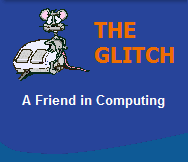FREQUENTLY ASKED QUESTIONS
Microsoft Office
| Q. | What is a 'PKC' version of Office 2010? | |||||||||||||||||||||||||||||||||||||||||||||||||||||||||||||
| A. | PKC standards for 'Product
Key Card'. This is a license only version of
Microsoft's Office 2010 software. If you
purchase this type of product you will only get
a card with a Product Key on it, you do not get
any CD/DVD media, just the key code. You will
need to go to the official Microsoft site to
download the actual software.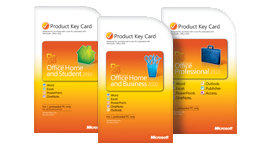 Visit the following Microsoft link: http://office.microsoft.com/en-us/buy/using-the-product-key-card-FX101853163.aspx Simply click the green 'Download' button, enter your 'Product Key' (from your PKC), select your language, enter the 'Verify' code and then click 'Submit'. Please be aware Office 2010 downloads can be pretty big, so allow enough time for the download to complete, especially if you have a slow broadband connection. |
|||||||||||||||||||||||||||||||||||||||||||||||||||||||||||||
| Q. | How do I change the Opacity of a Watermark in Word 2010? | |||||||||||||||||||||||||||||||||||||||||||||||||||||||||||||
| A. | This answer works for both
Word 2007 and Word 2010: First double-click into the ‘Header’ of the document Now click on the background to highlight the watermark image Once selected, right-click and select ‘Picture Format’ from the menu Select the tab labelled ‘Picture’ Now alter the ‘Image Control’ options of Brightness and Contrast |
|||||||||||||||||||||||||||||||||||||||||||||||||||||||||||||
| Q. | How do I add an image as a Watermark in Word 2010? | |||||||||||||||||||||||||||||||||||||||||||||||||||||||||||||
| A. | This answer works for both
Word 2007 and Word 2010: Click the ‘Page Layout’ ribbon tab and select the ‘Watermark’ button Now click the ‘Custom Watermark’ option (near the bottom) Click the ‘Picture Watermark’ radio button Now click the ‘Select Picture’ button Locate and select your image and then click ‘Apply’ and ‘OK’ |
|||||||||||||||||||||||||||||||||||||||||||||||||||||||||||||
| Q. | How can I tell if my Office 2010 package has Service Pack 1 installed? | |||||||||||||||||||||||||||||||||||||||||||||||||||||||||||||
| A. | Microsoft used to add a
useful indicator of service packs in their
product version information, but this is no
longer the case. You can still work out whether
you have service pack 1 installed from the
product version number, but you have to know
what numbers to look for: Click the ‘File’ menu item and then click ‘Help' In the right-hand section is an area listed as ‘About Microsoft Word’ An original base build of Office 2010 will show a version number: 14.0.4760.1000 An Office 2010 with Service Pack 1 (SP1) will have a version number: 14.0.6023.1000 But please be aware, as Microsoft apply further updates this second number will increase, and so it's best to consider this version number as the minimum number to signify that SP1 has been applied. |
|||||||||||||||||||||||||||||||||||||||||||||||||||||||||||||
| Q. | When I am out of the Office, for an extended period of time, I sometimes need someone to take care of my emails for me, can this be done without giving away my password? | |||||||||||||||||||||||||||||||||||||||||||||||||||||||||||||
| A. | What you need to do is setup something called
Delegation, where you
can allow, as many users as you like, access to your mailbox while you're away; the
following will show you how:
To ‘delegate’ access to your Inbox (and other Outlook
folders).
In Outlook
2007 or Outlook 2003:
Click the
‘Tools’ menu item
In Outlook
2010:
Click the
‘File’ tab (top left item)
To access a ‘delegated’ Inbox (and other Outlook folders).
In any
version of Outlook:
Click ‘File’
(top left item) |
|||||||||||||||||||||||||||||||||||||||||||||||||||||||||||||
| Q. | What is Office 2010 Starter Edition? | |||||||||||||||||||||||||||||||||||||||||||||||||||||||||||||
| A. | Office 2010 Starter Edition
is Microsoft's replacement for Office Works.
Even though Office 2010 Starter Edition is free,
you can't download it, as it's only available if
pre-installed on a new PC. It basically contains
cut down versions of Word and Excel. There are a number of reasons why Office 2010 Starter Edition is being given away free like this: 1. It's supported by Advertisements with rolling ads being displayed in the bottom right-hand corner of each application. 2. It gives the latest Office 2010 products more exposure than would otherwise normally be possible. 3. It allows users a quick and easy upgrade path should they consider purchasing one of the standard Office 2010 suites. 4. Competition from good quality, free, open source alternatives. If your PC comes with the starter edition installed, you are free to copy it and use it on as many PCs as you like! Missing features in these cut down versions include Macro support, office add-ins and any form of document markup or comments. |
|||||||||||||||||||||||||||||||||||||||||||||||||||||||||||||
| Q. | When I create a new message in Outlook 2010, why do I only get a 'Signature' option when I right-click a word, where has the spell check option gone? | |||||||||||||||||||||||||||||||||||||||||||||||||||||||||||||
| A. | Many people seem to get this issue with Outlook 2010,
but it can be resolved with a quick registry change: Run the Windows Registry Editor (Regedit) and locate the following: HKEY_CURRENT_USER\Software\Microsoft\SharedTools\Proofing Tools\1.0\ Now create a new 'DWORD (32-bit) Value' called 'Override' Leave the value as 0 (Zero) You will need to close Outlook 2010 and re-open it for this change to take hold, you will then be able to right-click and get a full set of contextual menu options, including Spell check! |
|||||||||||||||||||||||||||||||||||||||||||||||||||||||||||||
| Q. | Why can't I open PowerPoint presentation files using the Microsoft Viewer? | |||||||||||||||||||||||||||||||||||||||||||||||||||||||||||||
| A. | First make sure you are using
the correct version of the Microsoft PowerPoint
Viewer, if you are opening a 2007
presentation file you need Microsoft's
2007 PowerPoint Viewer. Visit my Office Applications page for download details. If you are using the correct version but your system does not seem to recognise the .PPT files then download the following Fix, extract the executable, then run; select the relevant PowerPoint version and click 'Fix'. |
|||||||||||||||||||||||||||||||||||||||||||||||||||||||||||||
| Q. | What is a 'Document Scrap' file? | |||||||||||||||||||||||||||||||||||||||||||||||||||||||||||||
| A. | A 'Document Scrap' or 'Scrap
Object' file is created when a highlighted
selection of a Word document is dragged and
dropped to the Desktop, or any other storage location
for that matter. Document Scrap files can be opened directly (double-clicked) or can be inserted back into Word by dragging and dropping the 'Scrap Object' icon over an open document. 'Scrap Objects' have a file extension '.SHS', which stands for 'Shell Scrap Object File'. |
|||||||||||||||||||||||||||||||||||||||||||||||||||||||||||||
| Q. | What applications do you get with office 2010? | |||||||||||||||||||||||||||||||||||||||||||||||||||||||||||||
| A. | The best way to answer this
question is with a table showing package name
against package contents:
Only Retail packages are shown in the table above; there are a couple of other versions, Standard & Professional Plus, but these are only available via Microsoft's 'Volume Licensing'. |
|||||||||||||||||||||||||||||||||||||||||||||||||||||||||||||
| Q. | What's this I hear about free upgrades to office 2010? |
|
||||||||||||||||||||||||||||||||||||||||||||||||||||||||||||
| A. | This is an offer that is available under
the "Microsoft Office 2010 Technology Guarantee"
program, it is for anyone who purchases a
qualifying copy of office 2007 (with or without
a PC) between 5th March
2010 and 30th September 2010. You must not only buy but also install and activate your version of Office 2007, by the 30th September 2010, to be able to get the free upgrade, this is because an activated Office 2007 Product ID is required. Office 2007 products must be purchased via a recognized Microsoft partner/reseller to be eligible (so eBay purchases do not count). Use the following link for further information: http://office2010.microsoft.com/en-us/tech-guarantee/microsoft-office-2010-technology-guarantee-FX101825695.aspx The 'Tech Guarantee' program is not available for Microsoft volume license customers. |
|||||||||||||||||||||||||||||||||||||||||||||||||||||||||||||
| Q. | When is Office 2010 going to be released? |
|
||||||||||||||||||||||||||||||||||||||||||||||||||||||||||||
| A. | Microsoft's Office 2010 is scheduled for a release on the 30th June 2010. | |||||||||||||||||||||||||||||||||||||||||||||||||||||||||||||
| Q. | How do I get rid of the Page Number displayed in the background of an Excel spreadsheet? |
|
||||||||||||||||||||||||||||||||||||||||||||||||||||||||||||
| A. | This is one of those issues
that is very easy to resolve, but frustrating if
you don't understand the reason for the display
of the page number in the background. Simply the page number is being displayed in the background because your spreadsheet is being viewed in 'Page Break Preview' mode. To change it to 'Normal' mode just select 'View' and then 'Normal' from the top menu, the page number will then disappear! It really is that easy! |
|||||||||||||||||||||||||||||||||||||||||||||||||||||||||||||
| Q. | Is it true you can highlight vertical selections in Word ? |
|
||||||||||||||||||||||||||||||||||||||||||||||||||||||||||||
| A. | Pretty much all of us know
that you can highlight in Word by holding down
the left mouse button and drag the mouse over
the area of text you need to alter; this is
a simple horizontal selection. It is a little know fact that you can select whole sections of text vertically as well! First position the cursor at the beginning of the vertical section of text you wish to highlight, now press and hold the <ALT> key, at the same time click and hold the left mouse button and drag your mouse down and across the text you wish to select... With this option, you can select columns of text, and this can sometimes be very useful! |
|||||||||||||||||||||||||||||||||||||||||||||||||||||||||||||
| Q. | Is Microsoft's Office 2007 compatible with 64-bit versions of Windows ? |
|
||||||||||||||||||||||||||||||||||||||||||||||||||||||||||||
| A. | Microsoft Office 2007 is
basically compatible with a 64-bit Windows
environment, but with the following three small
issues: 1. Internet Fax is not available for any application 2. Send to 'OneNote' print driver is not available 3. 'Groove' Folder Synchronization is not available Otherwise all other features work as intended! |
|||||||||||||||||||||||||||||||||||||||||||||||||||||||||||||
| Q. | If I purchase an 'Upgrade' version of Office 2007, will my aging Office 2000 be accepted as a valid upgrade product ? |
|
||||||||||||||||||||||||||||||||||||||||||||||||||||||||||||
| A. | Yes, Microsoft will allow you
to upgrade any Office 2000 product to any
version of Office 2007. In fact all of the
following are qualifying products for any
Microsoft's Office 2007 upgrade: Microsoft Works 6.0 - 10 Microsoft Works suite 2000 - 2006 or later Any 2000 - 2007 Microsoft Office program or suite Any Microsoft Office XP suite (except Office XP Student and Teacher). |
|||||||||||||||||||||||||||||||||||||||||||||||||||||||||||||
| Q. | Is there any way of disabling 'Markup' or switching off Word 2007's 'Track Changes' ? |
|
||||||||||||||||||||||||||||||||||||||||||||||||||||||||||||
| A. | Yes, you have a number of
options: To "hide" all changes for the current document use the following key combination: <Ctrl><Shift><E> To remove all 'change' information from a Word document, use the options within the 'Track Changes' and 'Comments' menus to: 'Accept All Changes' in Document and then 'Delete All Comments' in Document Now Save the document (Due to the change information being deleted, this option has the added benefit of reducing the size of a Document) To always hide changes for all documents you open: From the main Word menu (click the office icon, top-left) Click the 'Word Options' button (bottom of menu) Now click the 'Trust Center' button Then click the 'Trust Center Settings' button Now click the 'Privacy Options' Finally make sure the option 'Make Hidden Markup Visible When Opening or Saving' is NOT ticked. (Any documents with markup/changes previously stored will continue to have said changes stored, but Word will not display these if the above option is set, this behavior should be considered if changes are being made to the document by more than one person) |
|||||||||||||||||||||||||||||||||||||||||||||||||||||||||||||
| Q. | You get all sorts of applications with Office 2007, but what are the differences between the versions ? | |||||||||||||||||||||||||||||||||||||||||||||||||||||||||||||
| A. | The best way to answer this question is with a table showing package name
against package contents (Enterprise and Professional Plus versions
are not shown
as these are normally only available via volume licensing).
For some great prices on these packages, visit my Office Applications page within Software |
|||||||||||||||||||||||||||||||||||||||||||||||||||||||||||||
| Q. | I have seen 'academic' versions of Microsoft's office software, what are they and can I purchase these much cheaper versions ? | |||||||||||||||||||||||||||||||||||||||||||||||||||||||||||||
| A. | Sometimes referred to as 'Student/Teacher' or 'Educational' versions, these packages
are identical to the normal versions, but are priced much
lower for students and educational establishments. Anyone
could buy these much cheaper versions, (there is nothing
stopping you). But the license agreement does state that they
are to be used for educational purposes only, strictly not for
commercial use. EG. You could buy these versions if you are a teacher or lecturer or as a student who is currently in education, or as a parent or guardian, on behalf of a child in education (for their use). But please be aware that some versions of software are strictly 'Educational Licensed' and can only be purchased by educational establishments or registered teachers/students and require proof of academic status, so be a little careful what you buy ! |
|||||||||||||||||||||||||||||||||||||||||||||||||||||||||||||
| Q. | What is an Office Service Pack ? | |||||||||||||||||||||||||||||||||||||||||||||||||||||||||||||
| A. | Microsoft is continually improving it's software and often releases updates to it's Office products. Every so often Microsoft issues a 'Service Pack' that brings together all the updates released so far, in one, convenient package that allows users to quickly update their Office packages with all the fixes, patches, enhancements and security updates that were previously released as individual updates. | |||||||||||||||||||||||||||||||||||||||||||||||||||||||||||||
| Q. | I have lost the menus in Microsoft Word, no matter what I try I can't get them back, what can I do ? | |||||||||||||||||||||||||||||||||||||||||||||||||||||||||||||
| A. | Word can be a little
temperamental sometimes, but many issues stem from damage to a
file used by Word to store settings and customisations. The
name of this file is 'normal.dot'. First make sure Word in not running, as it will hold onto this file, stopping you from making changes to it. It can be found by doing a simple file search within Windows Explorer. When you have found it, you have two choices, either rename it (to something different like 'Xnormal.dot') or just delete it. That's it...when you next start Word, it will automatically create a brand new, clean 'normal.dot' file. Remember any Word customisations and settings you made will be lost. |
|||||||||||||||||||||||||||||||||||||||||||||||||||||||||||||
| Q. | Why does my version of Microsoft Word try to spell check everything in Hebrew, in fact even my top ruler is labeled from right to left? | |||||||||||||||||||||||||||||||||||||||||||||||||||||||||||||
| A. | This can happen due to an
incorrect language/location setting either in
Windows or Office itself, but it is very easy to
sort out using the 'Microsoft Office Language
Settings' utility. First click on the Start button Now select 'All programs' located at the bottom of the start menu Now click on following menu items: 'Microsoft Office' then 'Microsoft office Tools' then Select the 'Microsoft Office Language Settings' utility. All you have to do is make sure that 'English (UK)' is the only enabled language, by removing any additional languages listed. Also check, if available, that the option that defines the default behavior of Microsoft Office is set to 'English (UK)'. |
|||||||||||||||||||||||||||||||||||||||||||||||||||||||||||||