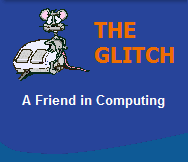FREQUENTLY ASKED QUESTIONS
Laptops, Portables & Netbooks
| Q. | How can I best look after my Laptop's Battery? |
|
| A. | There are a number of things you
can do to extend the life of your laptop's battery: 1. When new, ensure you fully charge your Laptop's battery (4 hours+) 2. Only charge it when you have to (don't charge it and then not use it)3. If you don't need it (disconnect it and store it out of direct sun light) 4. Don't discharge it completely (charge it when at 10% charge capacity) 5. Don't leave it constantly on charge (this degrades the battery faster) 6. Battery temperature makes a different, so keep it cool where possible Laptop Battery Facts: 1. Laptop batteries age (degrade) with usage (each charge cycle) 2. Laptop batteries lose (leak) a small amount of charge all the time. 3. A hot battery loses its charge faster than a cool battery. |
|
| Q. | Why do you only recommend Laptops with 'Core 2 Duo' or 'Core i' processors and not the cheaper Versions ? |
|
| A. | Basically, both the 'Core 2 Duo'
and 'Core i' processors are far more powerful, especially when it comes to multitasking. A
Laptop fitted with say a 'Core 2 Duo' processor will
always outperform a 'Pentium Dual Core' based
laptop. But it's not just about sheer performance, laptops
based on these chips will be more responsive
and give the user a better overall computing
experience; this is why I recommend them! Not to get too technical, but it's all about the size of the processor's caches, lesser chips have very limited caches that get swamped very easily, the larger caches in the 'Core 2 Duo' and 'Core i' chips allow them to function more efficiently. |
|
| Q. | How can I improve the amount of time my laptop will run on it's battery ? |
|
| A. | Here is a quick list of things
you can do to improve your battery's run time: 1. Dim your Laptop's screen (normally via keyboard key combination). 2. Turn off wireless options - Wi-Fi/Bluetooth (See below). 3. Unplug USB devices not being used 4. Remove CD/DVD's from drive to stop unnecessary drive spin-ups 5. Check the time before powering off screen within Windows 6. Check the time before powering down Hard Drives within Windows 7. Remove all unnecessary applications from Windows startup 8. Invest in a larger capacity battery! If you have a Vista laptop you could disable Windows 'Aero' interface, it is very pretty, but requires more from your laptop's graphics chipset. Go to my Vista Utilities page for a program to easily Disable/Enable Vista's 'Aero' option. |
|
| Q. | Why does my new Laptop seem a little slow ? |
|
| A. | There could be a number of
reasons why your new Laptop seems a little slow; did
you follow my advice in the answer to the question
on 'Laptop Specifications' (below) ! If you did, then the answer could be much simpler; most laptops now use processors that have power saving features, one of these features restricts the speed of the processor to improve battery life. To stop this from happening just make sure you have your laptop plugged into the mains rather than using the battery. If this is not convenient, but you don't mind draining your battery a little faster, you could set all the power profiles (within Windows) to 'Always On', this should help ensure your processor's top speed is not restricted. Do not try to disable these features in the BIOS as this will normally cause the processor to throttle back completely and stay at it's slowest frequency all the time (not good). NOTE: It is important to remember that, most if not all, modern laptops now automatically alter their processor's speed on-the-fly, adjusting to your needs without any noticeable delay. This behavior should not be confused with the above issue. |
|
| Q. | What specification of Laptop should I go for ? |
|
| A. | This is a question I get asked a
lot, but before I go in to detailed specifications,
it is important to understand that not all Laptops
are made equal. There are many cheap laptops on the
market today, but many will perform badly when
tasked with too much. To this end I have composed a basic list of things to look out for, this list is not valid for 'Netbooks': 1. Processor: Your minimum processor should be an Intel 'Core 2 Duo' class processor at around 1.8Ghz or better (Core i), this should not to be confused with the 'Pentium Dual Core', which is not as powerful, steer clear of Intel 'Celeron' based laptops, they can be very under powered. 2. Memory: 2GB of RAM should be considered the minimum for a Windows Vista laptop, if it's a Windows XP system, then 1GB should be fine, if the laptop comes with more than this (as standard) then great! 3. Screen Res: A screen resolution of 1024x768 is an absolute minimum, you should ideally be looking for a laptop with a resolution of 1280x800 or better, less than this and you will be forever scrolling web pages and documents around the screen. 4. Screen Size: Most standard laptops will come with a 15" screen, if you're not sure what size to go for, then this is your best option. A bigger screen will tend to reduce battery life and increase weight, and smaller screens can sometimes be difficult to read by anyone who finds smaller text hard to read (although the quality of the screen plays a big factor). 5. Graphics: If you don't care too much about games then any laptop with an Intel HD or GMA 900 chipset or better will be fine, but if you fancy the odd game then look for laptops with ATI or nVidia graphic chipsets, these will always perform better. 6. Hard Drives: Hard drive storage size will depend on your needs but any laptop with around 120GB+ of storage should be enough for most users. |
|
| Q. | Why can't I get my wireless connection working on my Laptop, I have been through the configuration several times without success ? |
|
| A. | Most, if not all Laptops these
days come with some form of wireless capability, for
many Laptops this option is often switched off by
default. Laptops tend to have one of three forms of wireless switch: Physical - This is where you will find a small physical switch (often on the front edge) that will turn on/off the wireless capability of the Laptop. Key - This is where a key combination is used to enabled/disable the wireless option on the Laptop. Often the key combination is based around a special 'function key' (The FN key is also often printed in blue), and is associated with other blue symbols on the keyboard. Soft - This is where the manufacturer supplies a software utility that allows you to select whether your Laptops wireless capability is enabled or disabled. Basically doubled check that your Laptop's wireless connection is actually enabled!! |
|
| Q. | What is a Netbook ? |
|
| A. | A Netbook is a very small
portable computer, very similar to a standard laptop
but with a few important differences: Netbooks are smaller, cheaper and weigh less than standard laptops, this makes them ideal if you need to carry a computer around all day. Netbooks have a limited processing capability, thus they will not perform well when the CPU is put under heavy load. Netbooks do not normally have any form of optical drive fitted, so you can't directly use optical based media (CD/DVD) on the machine. You can connect the Netbook to a network and allow another computer's optical drive to be shared over the network, thus allowing you to access optical media. Other options are to access/install directly from the internet or via a USB key. Otherwise simply purchase a USB based Optical Drive. Some very cheap Netbooks come with a Linux operating system rather than a Windows operating system. They perform well, but compatibility is limited with Windows based applications. Long time users of Windows may also find it difficult to maintain a Linux based system. Netbooks are great devices, but they do have a few limits. |
|
| Q. | What Microsoft Office package can I expect to be installed on my new laptop ? | |
| A. | Many modern laptops will come
with a free trial of the latest version of
Microsoft's 'Office' applications, but this will
only last for a couple of months and then you
will be asked to purchase it if you want to
continue to use it. Other laptops may come with a version of Microsoft's 'Works' or Microsoft's 'Office Starter Edition' these packages should not to be confused with Microsoft's full office suites, as they are significantly cut down versions and often only provide a very limited number of applications, document compatibility can also be an issue. If you don't have any office software installed and feel your finances won't stretch to a copy of Office, then try downloading the 'Open Office' package, which will give you a good degree of compatibility with current Microsoft Office applications. One other option is to look out for special deals on office software for Students, these are full versions of Office for students at a significantly reduced price. For further information go to my 'Office Applications' section, within Software. |
|