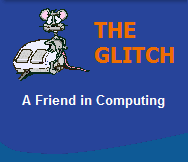FREQUENTLY ASKED QUESTIONS
Windows Installs
| Q. | My computer's Hardware list shows that a 'Simple PCI Communications Controller' is not recognised, do I need to reinstall my Operating System? |
 |
| A. | Re-installing Windows or
re-applying service packs or patches will have
no effect on this issue, as this is an unrecognised device, which requires
the installation of a
compatible driver, unfortunately Windows can
sometimes give generic names to devices it does
not understand. To help narrow down the possibilities, the most common device types that the 'Simple PCI Communications Controller' is associated with are: 1. Audio Drivers 2. Chipset Drivers 3. Modem Drivers (Although this last device is seen less often now) You may need to go to your computer's or motherboard's manufactures website and locate/download and install any additional drivers that pertain to these types of device for your particular system/motherboard. |
|
| Q. | I have a new Dell PowerEdge T105 system, but when I installed Windows XP not all the hardware is recognised, there are no XP drivers provided, what can I do ? | |
| A. | This system is sold as a low
cost server, and comes with Windows 2003 server
drivers, but it does not come with Windows XP
drivers. But don't panic, the missing XP drivers are an ATI ES1000 graphics driver, a Broadcom NetXstreme Gigabit LAN driver and an nVidia nForce SMBus driver. All these can be downloaded separately - do a Google search for: Tyan - ATI ES1000 Driver for S3891, S3892 , S5362 and S5365. Broadcom Server 5700, 5701, 5703, 5704, 5714, 5715, 5721, 5780 nForce Professional - Windows XP/2000 (32-Bit) |
|
| Q. | After installing Windows XP I noticed I had mistyped my name when I was asked for the registered user, how can I change this ? | |
| A. | This is a relatively simple
thing to change, but you do need to
edit the registry: Click the START bar and select 'Run' from the right-hand menu. Enter the command 'Regedit'. From the left-hand list select the following items in turn: HKEY_LOCAL_MACHINE/ SOFTWARE/ MICROSOFT/ WINDOWS NT/ CURRENTVERSION/ When you have clicked onto CURRENTVERSION you will see a number of item displayed on the right-hand side of the editor. The item you are interested in is called 'RegisteredOwner'. Just double click this item and make the changes you require. When finished click OK and then close the registry editor. |
|
| Q. | I decide to re-install my operating
system, but when I boot from my original Windows
XP disk I keep getting the following error: "Stop: c0000221 Unknown Hard Error" "\SystemRoot\System32\ntdll.dll"? |
|
| A. | This looks very bad, but this
can often happen simply because of the way your
system is trying to access your optical drive
(CD/DVD). Your optical drive will have a small jumper on the back of the drive, there are often three positions that can be selected. The first is called MA (Master) the second is called SL (Slave) and the third is called CS (Cable Select) and it is this last position that can often cause this issue. All you have to do is to change the position of your optical drive's jumper so that it is NOT set as CS (Cable Select). I.E. move the jumper to either MA (Master) or SL (Slave). As the little jumper bars can be very small a pair of tweezers is recommended. Now re-start your system and try to re-install again, you should not get any more C000221 errors ! |
|
| Q. | My HP Pavilion computer will no longer boot into Windows, I have been told I will have to reinstall it from scratch. What is the quickest way to achieve this ? | |
| A. | If you are sure that there is
no hope for your Windows installation, then the
best way to recover your system is to use the
"HP Recovery" option. Many HP computers have
this option built-in, as standard, and this can
prove to be a very quick way to restore your
system back to it's 'factory state'. WARNING: BE CAREFUL IN THE USE OF HP'S RECOVERY SYSTEM, EVEN THOUGH THE DEFAULT SETTING SUGGESTS THAT 'ALL USER DATA WILL BE SAVED' THE END RESULT DOES NOT ALWAYS MATCH THIS STATEMENT. (ALWAYS BACK-UP ALL YOUR DATA BEFORE STARTING) HP's recovery system can be accessed during the initial BIOS startup screen by pressing the <F12> key (you may need to press it a number of times). When invoked, just follow the simple on screen instructions. NOTE: If the key combination does not seem to work, restart the computer and try it again, as timing is critical. If after several attempts you can't get it to work, you may have an older HP that does not have this option. Sorry you will have to locate your "HP Reinstallation CD's and re-install the hard way. |
|
| Q. | I am trying to reinstall my Windows system, but it only gets part the way through, when I get a 'win32.sys' error message, have I got a faulty system ? | |
| A. | This type of error is normally associated with corrupt files, so first check that the surface of your Windows installation disc is clean, next double check all of your hard drives and optical drives data connections are correctly seated and lastly, if you have 'over-clocked' your system, return it to 'stock' speeds while you install Windows. | |
| Q. | My Windows XP system will not start, I have tried everything, do I have to re-install from scratch ? | |
| A. | This sounds pretty serious, if you have
really tried everything, including all the basic recovery
options, like 'Safe Mode', 'Last known good configuration'
and scanned your system for bad blocks and viruses then you
may want to try this as a
last ditch attempt to get your system up and running
again: Boot your system into 'Recovery Console' using your Windows XP installation CD and when you are presented with the command prompt type the following: mkdir old Copy C:\windows\system32\config\system C:\windows\old\system.old Copy C:\windows\system32\config\software C:\windows\old\software.old Delete C:\windows\system32\config\system Delete C:\windows\system32\config\software Copy C:\windows\repair\system C:\windows\system32\config\system Copy C:\windows\repair\software C:\windows\system32\config\software (Where C:\ is the location of your Windows XP installation - it's normally C:\) Remove your Windows XP CD from your optical drive and reboot your computer. With a little bit of luck your computer will boot up. WARNING: This does not solve the original issue of why your computer crashed, it could be that your hard drive or other component is failing, use this time to backup important files, just incase your system becomes corrupt again ! |
|
| Q. | My Dell computer will no longer boot into Windows, I have been told I will have to reinstall it from scratch. What is the quickest way to achieve this ? | |
| A. | If you are sure that there is
no hope for your Windows installation, then the
best way to recover your system is to use the
"Dell PC Restore" option. Many Dell computers
have this option built-in, as standard, and this
can prove to be a very quick way to restore your
system back to it's 'factory state'. WARNING: USE OF THIS OPTION WILL DESTROY ALL DATA ON YOUR HARD DRIVE Dell's recovery system can be accessed during the initial BIOS startup screen by holding down the <CTRL> key and pressing the <F11> key (you may need to press F11 a number of times). When invoked, just select the "Restore" option from the menu. NOTE: If the key combination does not seem to work, restart the computer and try it again, as timing is critical. If after several attempts you can't get it to work, you may have an older Dell that does not have this option. Sorry you will have to locate your "Dell Reinstallation CD's and re-install the hard way. |
|
| Q. | I would like to reinstall my Windows system, but have misplaced my windows product code. Is there a way I can extract my code from my current system ? | |
| A. | Don't panic.... yes, there are a number of free programs available that will search your Windows registry for your product keys. One such utility is called ProduKey. Just run the program and carefully note down the product codes found. Remember, double check the numbers before you delete everything.....it will be the last chance you have......you have been warned. | |
| Q. | I would like to install Windows XP on my Windows 98 machine, but I am concerned it won't work properly ? | |
| A. | You are right to be a little
concerned, not all Windows 98 computers will take happily to
Windows XP, and although you can fight with the installation
and get it to work, what you end up with is not always very
good. What does not help matters is that Microsoft's minimum
requirements are way off the mark for a useable system. Here are some simple rules; Windows XP runs well with 256MB of main memory, it runs even better with 512MB. A 500MHz processor is good enough to run XP but don't expect miracles from it, XP really wants 1GHz+. Lastly the hard drive; a little known fact is that XP uses the hard drive in a different way to 98 and so it is a more important component that before. Your current hard drive will do, but a faster, larger drive will nearly always improve XP. This is just a guide, and in practise you will get varying degrees of success. |
|