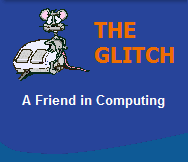FREQUENTLY ASKED QUESTIONS
General Hardware
| Q. | What is this new PCI Express 3 interface all about? | |
| A. | PCI Express 3 or PCI-E 3.0 is an
update to the PCI 2.0 Express interface; it's more
of a tweak to the PCI-E specification rather than a
whole new standard of interface. PCI Express 3.0 will use the same connector and will be backwards-compatible with PCI-E 2.0. PCI-E 3.0 introduces features that overcome bottlenecks with PCI-E 2.0, such as the removal of encoding schemes that add at least a 20% data overhead to the interface. This effectively reduced its maximum interface throughput to 4 GT/s (Giga-transfers per second). At 8 GT/s (or 1GB/s), PCI-E 3.0 will have effectively twice the bandwidth per lane. So a 16 lane PCI-E 3 slot could have a throughput of 16GB/s (128GT/s)! |
|
| Q. | My optical drive no longer seems to read CDs, but confusingly continues to read rewritable CDs and all DVDs, what's going on? | |
| A. | The answer is more straight
forward than you think; all multi-format optical
drives have at least two lasers. One to read CDs and
the other to read DVDs, the DVD laser is also used
to access rewritable CDs. Thus, the simple answer is that the laser that the drive uses to read CDs has failed; and unfortunately that means its time to replace your drive. Why not visit my Optical Drives section within my Hardware pages for some possible options. |
|
| Q. | What is a NetTop ? | |
| A. | A NetTop is the Desktop equivalent of a NetBook, ie, a NetTop is a low powered, often small in size, cheap desktop computer system designed for Emailing, Internet browsing and other basic tasks such as word processing. NetTops are a great idea but, just like their NetBook counter parts, don't tax them too much as they will run out of steam very quickly! | |
| Q. | I am building a new system and don't know what rating of PSU (power supply unit) to use ? | |
| A. | There is a lot of misleading
information about the power requirements of computer
systems so I will try to make things a little
clearer. First and foremost never buy a cheap PSU, if you buy a high quality power supply you will always get better performance, stability and reliability from it. The general rule of thumb is that most systems will be totally happy with a good PSU that is rated around 400watts. If you intend to install all sorts of hard drives and add-in cards and 'Overclock' your system or if your going to add two or more expensive, high powered graphics cards you may need to up this to around 500watts or 600watts. Any PSU that is rated beyond this should only be considered if you intend to install a combination of the above. As a guide, take a look at my PSU area within my Hardware section for a list of high quality power supplies. |
|
| Q. | What is this new PCI Express 2 interface all about, will it mean I will have to replace all my existing PCI-E interface cards ? | |
| A. | PCI Express 2 or PCI-E 2.0 is an
update to the PCI Express interface; it is more of a
tweak to the PCI-E specification rather than a whole
new standard of interface. It is backwards
compatible with PCI-E, so you don't need to worry
about replacing your existing PCI-E cards. Main PCI-E 2.0 improvements: 1. The interface's interconnect bit rate has been doubled to give an effective bandwidth of up to 16 GB/s. 2. Improved power standards doubles the available power that can be supplied to an interface card to 150watts (utilising an 8-pin power connector). These minor interface improvements add nothing to your average computer system, and even enthusiasts would not consider these specific improvements worth upgrading for. |
|
| Q. | My new computer should have 4GBs of main memory but I can only see 3GBs available, why is this ? | |
| A. | This is normal behaviour and is because of the way Windows allocates resources. Windows can only handle
a maximum of 4GBs of addressable memory (installing any more than this is just a waste
as it will not be used by Windows). Windows
allocates some of this addressable space to other devices so they can be accessed via Windows (this process is called MMIO
or memory-mapped I/O). So if you already have the maximum 4GBs of addressable memory being used by your main memory, Windows will
re-map some of this address space to enable these MMIOs to occur, and this is why you don't see all of your main memory.
Things can get even worse if you start adding graphics cards with large amounts of on-board memory, as these will also need more addressable space, further limiting your main memory size. The solution would be to move to a 64Bit operating system, where the maximum addressable space increases to 12GBs and thus there is plenty of address space for your main memory, but be careful of additional compatibility issues with 64bit environments. |
|
| Q. | How do I get my photos and videos on my computer to display on my TV, via my XBox 360 ? | |
| A. | This has proved quite difficult for some people, but with Microsoft releasing their Windows Media Player 11,
things have just got a lot easier. Follow these steps:
1. Make sure your Windows XP has service pack 2 installed. 2. Make sure you have the latest Windows Media Player 11 installed. 3. Make sure your XBox 360 has the latest updates via XBox Live. 4. Ensure your XBox 360 & Computer are networked together. 5. Ensure any Windows XP Firewall software is configured correctly. 6. In Media Player 11 select 'Library' then 'Media Sharing', tick the XBox 7. Use the 'Add to library' option to add additional directories to share with your XBox. Your shared directories should now be available to browse on your XBox 360, enjoy ! |
|
| Q. | My system takes a long time to boot-up, it seems to do nothing at the 'Windows startup page' for about 15 to 20 seconds, during this time there is no disk activity (only the 'Windows Blue Bar' moving across the screen). Eventually, disk activity begins, and it continues to load Windows as normal. What is causing this ? | |
| A. | Windows has not started to load yet (its just getting ready to), so the most likely cause is with your hardware.
This type of delay can often be caused by the channel positions of the physical drives in you system. This could be due to your BIOS
not reporting your drives correctly to Windows, so you could first try a motherboard BIOS update, or try resetting the BIOS to
factory settings. If your not too happy playing with your BIOS then just make sure your system hard drive is the first (lowest channel number possible), master drive in your system (You may need to move cables positions and drive jumper settings). If you have an optical drive on a second channel, make sure it is also set as a master drive, these changes should improve the delays you are experiencing. |
|
| Q. | What is the difference between an ATX 1.0 and an ATX 2.0 power supply unit (PSU) ? | |
| A. | There are a number of differences between ATX 1.0 and ATX 2.0 power supplies. The main difference is that ATX 1.0 PSUs
have a 20-pin motherboard connector, whereas ATX 2.0 PSUs have a 24-pin connector. These extra pins are used to provide a 12V feed to the
PCI-E slots which are found on most modern motherboards, because of this ATX 2.0 PSU often have have dual 12V rails, one for the CPU and
the other for the PCI-E slots.
If you want to use an ATX 2.0 (24-pin) PSU with an older 20-pin motherboard, you will probably need to buy an ATX adaptor (24-Pin Female to 20-Pin Male). Something worth noting is that some ATX 2.0 PSUs come with a 24-pin connector that can be converted into a 20-pin by removing the additional 4-pins, thus giving you full backwards compatibility. If you want to use an older style ATX 1.0 (20-pin) PSU with a newer 24-pin motherboard, then give it a go, you may find it works fine but you may need an ATX adaptor (20-Pin Female to 24-Pin Male). The only other thing to be careful of is that your older ATX 1.0 PSU has enough 12V power available. If is doesn't your PC may not boot up or may just keep auto shutting down. |
|
| Q. | Does 'Windows XP Home' support Dual Core processors and Hyper Threading (HT) technology ? | |
| A. | These are good questions; I can confirm that while Windows XP Home does support hyper threading (HT) and 'dual core'
processors. But it does not support two physically separate processors on the same motherboard (i.e. a board with two separate processor sockets).
Only Windows XP professional and Vista have full support for both 'dual core' and/or 'dual processor' setups. |
|
| Q. | I have just bought a brand new 'optical' mouse, to replace my aging 'roller ball' mouse, but it is very erratic, jumping all over the screen, is it faulty ? | |
| A. | Although you could have a faulty mouse, I would try the following before concluding your product is faulty:
1. Make sure it is plugged in properly, and not hanging out the port 2. Make sure you have the latest driver for your new mouse 3. If you are still using a mouse mat, try it without 4. Make sure you are not using a highly reflective desk/surface/mat 5. Make sure you are not using a glass toped desk/surface/mat All the above can affect your new 'optical' mouse, especially your mouse working surface. This is because your new 'optical' mouse scans what ever surface it's on many hundreds of times a second, to calculate its movements. Highly reflective or just unusual surfaces can confuse this scan, sometimes it is a case of trial and error, to find out what works best. |
|
| Q. | I have just bought a new computer and it does not have a parallel port for my printer or any PS/2 ports for my current keyboard and mouse, what's going on ? | |
| A. | All the ports you mention are what are called 'Legacy Ports' another example are 9-way serial ports. These interfaces have been
used on computers for many years, but times are changing and these 'Legacy Ports' are now being dropped by a number of manufacturers, in favour of
newer interfaces like USB and Firewire.
All is not lost though, you could buy a "Parallel to USB adaptor" to continue to use your printer, but your mouse and keyboard are a little different. Unless your keyboard and mouse are new and/or expensive you may do better to replace them with USB versions, if you can not bear to part from your current keyboard and mouse then you could buy a PS/2 to USB adaptor, but a word of warning: some PS/2 mice do not like working with USB adaptors. |
|
| Q. | I see the word 'oem' printed on computer components and software, what does it mean ? | |
| A. | OEM (pronounced as separate letters) Is an Acronym for Original Equipment Manufacturer. OEM hardware products are normally
generically packaged and have little or no extras in the box, because of this they are normally cheaper than the equivalent full retail product.
OEM software is normally supplied with new PCs, but most retailers these days allow you to purchase OEM products. Some will insist you purchase a qualifying non-peripheral computer hardware component, (eg, A data cable) at the same time to adhere to the OEM license. As with hardware, they tend not to have fancy packaging and extras. OEM products, correctly or not, are often seen as value-for-money versions of full retail products. |
|
| Q. | I wish to buy a new computer, but many systems now have 'PCI Express' architecture, will my older PCI cards still fit this new system ? | |
| A. | You can't place an older style PCI card into a PCI-E slot, they are physically different, but because all current motherboards based around the new PCI Express (PCI-E) architecture also have a number of standard PCI slots, your older cards will still fit OK. | |
| Q. | I would like to install Windows XP on my Windows 98 machine, but I am concerned it won't work properly ? | |
| A. | You are right to be a little concerned, not all Windows 98 computers will take happily to Windows XP, and although you can
fight with the installation and get it to work, what you end up with is not always very good. What does not help matters is that Microsoft's
minimum requirements are way off the mark for a useable system.
Here are some simple rules; Windows XP will run with 256MB of main memory, but it works much better with 512MB or more. A 500MHz processor is good enough to run XP but don't expect miracles from it, XP really requires 1GHz or better. Lastly the hard drive; your current hard drive will do, but a faster, larger drive will always improve XP. This is just a guide, and in practise you will get varying degrees of success.; If all else fails take a look at the FAQ below ! |
|
| Q. | My computer is now more than 5 years old and showing it's age, what can I do to upgrade it ? | |
| A. | Things in the computer world seem
to move quicker than ever, and upgrading an old
computer can be both difficult and expensive. There
are a couple of things you could do to improve
things a little, like putting more memory in or
adding a larger hard drive or faster graphics card,
but it is always about the sum of the parts, rather
than any one piece of hardware at fault. I would
bite the bullet and purchase a whole new system. Why not take a look at my Desktop page for some great prices on new computers. |
|
| Q. | Is there a charity that takes old computer equipment ? | |
| A. | Yes, "Computer Aid International" (the world's largest non-profit supplier of refurbished PCs for developing countries),
will take old equipment, but it must meet there 'minimum specifications' before they will accept it. And unless you are going to deliver it personally
you will have to pay a pickup cost. Here is a link to their site: http://www.computeraid.org/inddonations.htm They have now refurbished and shipped over 140,000 recycled PCs. |
|