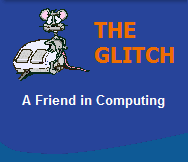FREQUENTLY ASKED QUESTIONS
USB & USB Devices
| Q. | Can I lose data on my USB device by unplugging it without first going through the 'Safely remove hardware' wizard? |
 |
||||||||||||||||
| A. | Most USB storage devices are in
fact reasonably robust, but it is always best to be
a little cautious. As long as Windows is not trying
to actually store data to the USB device, at the
time of removal, you should be fine. Windows often temporarily caches data in order to speed up the transfer of files, so there can sometimes be a small delay between Windows showing a transfer to be complete and the actual device storing the data. Checking for cached data is one of the things the 'Safely Remove Hardware' wizard performs before it signals the device safe for removal, thus ensuring no data is lost. This can be done manually by making sure you give the device a little time to catch up with any previous file transfers. Most USB storage devices have a small LED indicator which flashes when the device is being accessed, so if you remove the device while a file is being transferred you will, more than likely, lose the file; but it's still unlikely you will damage the device. Personally, I often use the wizard when disconnecting external hard drives, but simply wait for activity to cease for other devices such as memory sticks and media cards. |
|||||||||||||||||
| Q. | How fast is USB 3.0 compared to the older USB standards? | |||||||||||||||||
| A. | The following table shows the differences between the
current USB standards:
*Actual transfer rates will be lower |
|||||||||||||||||
| Q. | What's this new USB 3.0 standard all about? | |||||||||||||||||
| A. | USB 3.0 is a new faster USB
interface standard, it is said to be up to 10 times
faster than the current USB 2.0 standard, but real
world speeds will no doubt be slower.
USB 3.0 devices will be backwards
compatible with older standards, but to gain full
USB 3.0 transfer speeds you will need to use a
special 'Super Speed' branded USB cable.
USB 3.0 manufactures have adopted a 'light-blue' colour for the leads and interfaces, making it easier to distinguish them from older USB standards. |
|||||||||||||||||
| Q. | Windows brings up an error message when I plug in a USB device, it reads "Power Surge on Hub Port; A USB device has exceeded the power limits of it's hub port", How do I solve this problem ? | |||||||||||||||||
| A. | USB 2.0 devices and below are only allowed to draw a maximum of 500mA from a port, if a device exceeds this limit then
Windows may display this error message. Some computer manufactures have released patches for this issue, so if it's relevant,
go to your computer manufactures website and search for a patch. Otherwise if the error message comes up, but the device
functions correctly, then you could just switch off the error notification:
First click the 'Start' button Then right-click onto 'My Computer' and select 'Properties' Click on the 'Hardware' tab, then click the 'Device Manager' button Click the “+” next to Universal Serial Bus Controllers to expand it. Right-click and select 'Properties' on the 'USB UNIVERSAL HOST CONTROLLER' Next, click the 'Advanced' Tab and check the box “Don’t tell me about USB errors” If the device isn't working, it may be worth checking your USB lead and connectors, just to make sure they are not damaged in any way (bent pins etc.). Another way round the issue is to buy an external "powered" USB hub and run your devices from it, rather then directly from your computer, this way your external hub is providing the power not your computer. |
|||||||||||||||||