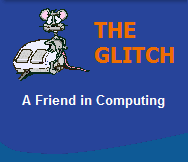FREQUENTLY ASKED QUESTIONS
Hard Drives (HD)
| Q. | Is there a maximum hard drive size that can be used with Windows? |
|
| A. | The answer to this question is
not straight forward: Windows XP SP1 could only recognise hard drives smaller than 137GB, but Windows XP SP2 and above should recognise hard drive sizes of up to 2TB. Assuming you are using the NTFS file system to format your drive you should be able to create partitions up to 2TB, but if you're still using the FAT32 file system you will be limited to 32GB partitions) 2.19TB is generally considered the maximum single size that Windows can boot from, ie this is a basic limit with the partition tables in a standard MBR (Master Boot Record). Dynamic volumes (where a single volume size can be spread over a number of hard drives) have a much larger limit of up to 16TB. The very latest partition table standard called GUID (Globally Unique Identifier) or GPT (GUID Partition Table), allows a 64-Bit Operating System to support hard drive sizes of up to 18EB (Exabytes), but the system must also support the latest UEFI (Unified Extensible Firmware Interface) BIOS. You will start to see this technology appear in early 2011. |
|
| Q. | Is there any performance difference between 2.5" (laptop) and 3.5" (desktop) hard drives? |
|
| A. | The performance gap between 2.5"
and 3.5" conventional hard drives has certainly
closed over the last couple of years (especially
with the advent of 7,200rpm 2.5" drives), but 3.5"
hard drives still tend to be faster. You might think that the smaller platter sizes in 2.5" hard drives mean less head travel, which should equate to faster access speeds, but there is more to it than that. There are physical constrains as well as engineering constrains and laptop hard drives are, more often than not, designed for low power usage not performance, and their smaller platter size can limit the transfer rate at the outer sectors of the disk. There is also less physical space available inside the device and this can limit the type of technology and the number of platters that can be used in the drive. NOTE: The above does not apply to 2.5" or 3.5" SSDs (Solid State Drives). |
|
| Q. | What are these new SATA III (6 Gb/s) Hard Drives all about and are they compatible with older SATA interfaces? | |
| A. | SATA III (revision 3) is the
latest interface standard for serial hard drives; it
boosts the interface transfer rate of SATA hard
drives to 600MB/s (6Gbits/s). Although an improvement in transfer speeds will be noticed, most conventional hard drives can't fully utilise the new SATA III standard because of physical drive limitations. But SATA III comes into it's own when used in conjunction with Solid-State Drives (SSD), which are already capable of transfer speeds in excess of 500MB/s and easily saturate standard SATA II (300MB/s) interfaces. SATA III hard drives should be compatible with older SATA standards, but many new SATA III hard drives offer a special jumper setting to set an SATA II only mode, ensuring full backwards compatibility. |
|
| Q. | I was looking for a new hard drive the other day and noticed something called a 'SAS' drive, what is it and would it be compatible with my system ? | |
| A. | SAS Stands for 'Serial Attached
SCSI', SAS drives are mostly used in Servers and
sometimes in high-end workstations. It is possible
to use a SAS drive in standard desktop, but you
would need to install an additional 'host bus
adapter' first. SAS drives typically offer better
performance, reliability and robustness compared to standard parallel or serial drives,
but they also tend to be much more expensive. SAS drives often come with dual ports allowing them to communicate with more than one controller at a time (multi-initiator), this makes them a very good choice if load balancing and redundancy are key requirements in your system design. But I do not particularly recommend them for desktop use, if you are after more performance then you would be better looking at a either 10,000rpm SATA hard drives or even an SSD (Solid State Drive). Take a look at my Hard Drives section for some ideas. |
|
| Q. | I keep getting a hard drive 'SMART' status error when my computer boots up. When I use the application 'HD Tune' listed in your 'Hard Drive Tools' section within your software area, it states that the 'Reallocation Sector Count' has Failed, Should I be concerned ? | |
| A. | SMART stands for 'Self-Monitoring
Analysis and Reporting Technology' and is a way for
modern hard drives and other similar devices to
report/predict impending failures. The SMART status 'Reallocation Sector Count' failure is not good, as it basically means that all spare sectors, previously reserved for error remapping, are now exhausted, and so there are no spare sectors left to remap any future bad sectors. What this means is that the next hard drive error could result in data loss, and a reduction in the available hard drive space. As no one will be able to tell you when your next hard drive error will occur I would recommend that you backup all your information immediately, and then consider ordering a replacement hard drive. Please feel free to reference my 'Hard Drives' section within Hardware. |
|
| Q. | I have two internal serial (SATA) hard drives, when I transfer data from one to the other it takes ages to copy. I have already checked the drives for errors and they were both fine, what's going on ? | |
| A. | This could be a number of things: 1. This can happen because you have a damaged, dirty or misaligned SATA connector/cable. Make sure you have disconnected the power to your PC before you continue. Remove both SATA cables and check for damage, clean the ports on the hard drives and motherboard the then clean the cable connectors. (Use IPA or similar cleaning solvent and a cotton-bud). Allow them to air dry for a minute and then carefully reconnected both of the SATA cables, double check you have fitted them correctly. 2. This could be due to a BIOS issue or incompatibility, try to locate a newer version of your motherboards BIOS. This is a little more involved but there are often instructions on the manufactures website. 3. This could be a sign that your hard drive is not working correctly and could eventually fail! Some rarer types of hard drive faults do not show up with standard testing, it is better to be on the save side and backup any valuable data, just in case! |
|
| Q. | I have just re-installed Windows XP and now my second hard drive with all my data on it, is no longer recognised, what's going on? | |
| A. | I am guessing that your second hard drive is bigger than 137GB, because the original version of
Windows XP would only recognise hard drives of 137GB or smaller. This issue was later fixed by Microsoft, so all
you have to do is download and install Server Pack 2 for Windows XP and restart your computer. Your hard drive should now be seen correctly by Windows, panic over! |
|
| Q. | I have an old hard drive I wish to sell/give away/get rid of, will all my private files be deleted by re-formatting it ? | |
| A. | NO, by reformatting your
hard drive you are only deleting the links to the
files, but not the files themselves. It may look
empty when you ask windows to list the contents of
the drive, but there are many programs out there
that will be able to resurrect the
data you thought was gone!
There are only two ways that you can be sure your data is destroyed. The first option is harsh, but effective, and that is to physically destroy the hard drive. The second option (the one I recommend) is to use a proper 'Hard Drive Erasing' program that writes many random packets of data to the hard drive, thus scrabbling the contents of your drive for good. |
|
| Q. | Are the newer serial ATA II hard drives that are just coming on to the market, compatible with the original standard of serial ATA ? | |
| A. | The answer is Yes, the newer Serial ATA-II hard drives should be backwards compatible with your current hardware. In rare circumstances you may come across compatibility issues, but these should be few and far between. Saying this, some of these new SATA-II hard drives come with a special jumper on the back that can hard-wire the drive to force it to conform to the standard SATA system, thus ensuring full compatibility with older systems. | |